Creating a New Serene Application for ASP.NET Core
Currently, you have two options (in addition to low level ones, like git clone etc.) for initializing a new ASP.NET Core Serene project.
- From Visual Studio -> New -> Project -> Serene (Asp.Net Core)
- Using our new Serin package from NPM
Both options requires .NET Core SDK 1.1 and Node/NPM, so let's first make sure that they are installed.
Check Node / NPM is Installed
Open a command prompt and type
> npm
to make sure that you have Node/NPM installed and is in your PATH.
If not, install it from https://nodejs.org/en/download/ (LTS is recommended)
The Node version that comes with Visual Studio is an old one and you might have problems. Please install LTS release from above link.
Check .NET Core 1.1 SDK is Installed
Open a command prompt and type
> dotnet --info
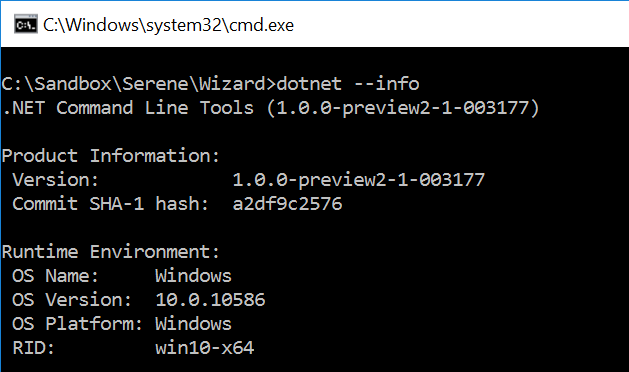
You must have version 1.0.0-preview2-1-003177.
It is possible that you have multiple .NET Core SDK versions installed.
Check that you have the folder 1.0.0-preview2-1-003177 under C:\Program Files\dotnet\sdk.
If not, please install .NET Core 1.1 SDK from:
https://www.microsoft.com/net/download/core
Make sure you select Current release and download .NET Core 1.1 SDK, not 1.0.3.
Initializing a Serene ASP.NET Core Project Using Visual Studio
This option requires Visual Studio, and so is Windows only.
Serene template now comes with two separate templates.
- Serene (ASP.NET MVC)
- Serene (ASP.NET Core)
First one is our good old Serene that runs on full .NET framework 4.5 and ASP.Net MVC.
Second one is the new kid on the block that runs on .NET Core and ASP.NET MVC Core.
Just choose second one and create your application as usual.
Initializing a Serene ASP.NET Core Project Using SERIN (NPM)
This option is available in OSX / Linux / Windows with some help from our new NPM package Serin.
Install Serin in Global Mode
Install our project initializer, serin as a global tool using NPM:
I would like to code Serin in .NET Core too, but its CLI lacks automatic global package installation, way behind NPM feature wise, and has some bugs.
Windows:
> npm install -g serin
Linux / OSX:
> sudo npm install -g serin
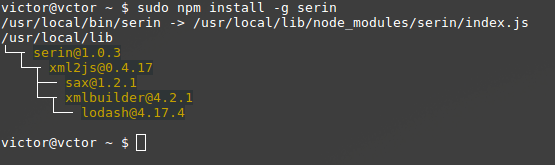
Thanks to Victor (@vctor) for Linux screenshots
Create Folder for New Project
Create an empty MySerene (or a name you like) folder.
Windows:
> cd c:\Projects
> mkdir MySerene
> cd MySerene
Linux / OSX:
> cd ~
> mkdir MySerene
> cd MySerene
.
Serin has to be run from a completely empty directory
Run Serin to Create a New Project
While inside an empty directory, run serin:
> serin

Type an application name, e.g. MySerene and press enter. Take a break while Serin creates your project, initializates static content and restores packages etc.
After Serin creates your project, you will have a MySerene.AspNetCore folder under current directory. Enter that directory:
> cd MyApp.AspNetCore
Setting Connection String
ASP.Net Core doesn't have a web.config like an ASP.NET application. We have an appsettings.json file instead:
{
"Data": {
"Default": {
"ConnectionString": "Server=(localdb)\\v11.0;Database=MyApp_Default_v1;Integrated Security=true",
"ProviderName": "System.Data.SqlClient"
},
"Northwind": {
"ConnectionString": "Server=(localdb)\\v11.0;Database=MyApp_Northwind_v1;Integrated Security=true",
"ProviderName": "System.Data.SqlClient"
}
},
}
You should change these connection strings to a valid Sql Server instance.
If you are under OSX / Linux you can't use Windows Authentication so you have to switch to SQL Authentication. As Sql Server is Windows only, you'll need to use a remote server.
Currently, we only support Sql Server for runtime / code generation.
See Serenity Guide for information on how to use MySql with Serene on .NET Core (no Sergen support yet).
Other provider types are coming soon...
Running Serene
If you are using Visual Studio, you can just rebuild and run your application (after setting connection strings).
For OSX / Linux, first restore packages:
> dotnet restore
Make sure you run this command under MySerene.AspNetCore folder.
Then type:
> dotnet run
Now open a browser and navigate to http://localhost:5000.
Actual port may vary. You'll see it on console after executing dotnet run.
Transforming templates
There are no T4 templates in Serene ASP.Net Core version.
ClientTypes.tt, MVC.tt and ServerTypings.tt are integrated into Sergen itself.
To transform MVC, e.g. view location helpers, make sure you are under MySerene.AspNetCore directory (the one that has project.json file) and run:
dotnet sergen mvc
You might also use
dotnet sergen m
To transform ClientTypes, e.g. editor, formatter and other types:
dotnet sergen clienttypes
You might also use
dotnet sergen c
To transform ServerTypings, e.g. rows, enums, services etc:
Make sure your project runs before executing transform, as sergen uses your output DLL.
dotnet sergen servertypings
You might also use
dotnet sergen s
It is also possible to run them ALL at ONCE:
dotnet sergen transform
You might also use
dotnet sergen t
Restoring Static content
.NET Core projects doesn't support installing content files, e.g. scripts, css, fonts, images delivered via NuGet packages into project.json based ASP.NET Core projects, so we wrote a workaround for you to use until we migrate all to NPM.
dotnet sergen restore
You might also use
dotnet sergen r
This will enumerate referenced packages and restore static content from them into wwwroot folder.
Serin runs this automatically at project initialization, but in case you'll update NuGet packages later, you'll need to run this command again to restore static content from new packages.
Generating Code
This one is tricky. dotnet sergen also has a generate command but unfortunately DOTNET CLI
is very buggy at the moment and simple methods like Console.ReadLine and Console.ReadKey
doesn't work properly for CLI tools like dotnet-sergen.
Because it redirects standard input and output
So we had to workaround this by writing a Node version of Sergen just to PROMPT properly :(
Install Node version of Sergen by:
sudo npm install -g sergen
Now you can run sergen:
> sergen
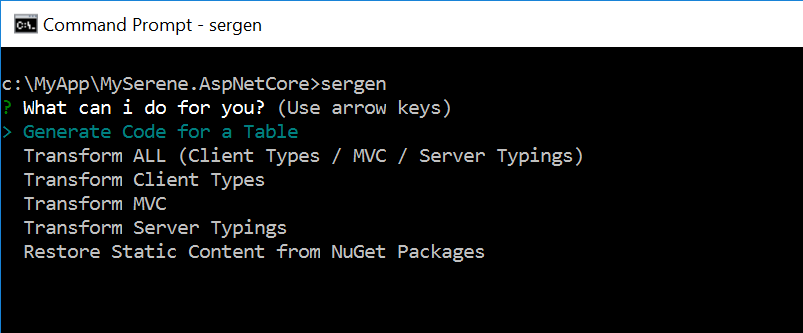
Here you can run other commands we saw before using arrow keys then ENTER.
This will just delegate command to dotnet sergen.
You might also skip this first screen and run a command directly using sergen, e.g.:
sergen mvc
sergen clienttypes
sergen servertypings
sergen restore
sergen generate
Or one letter versions:
sergen m
sergen c
sergen s
sergen r
sergen g
For example, sergen mvc will actually execute dotnet sergen mvc.
It becomes interesting only for generate command that is not working properly with dotnet sergen yet.
Let's choose first option (generate):
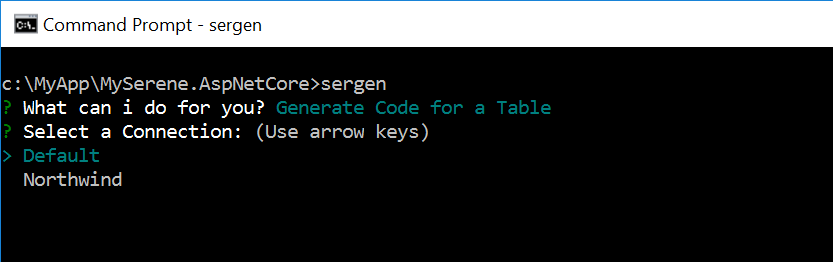
It'll ask us to choose a connection to generate code for.
After selecting a connection we are shown a list of tables:
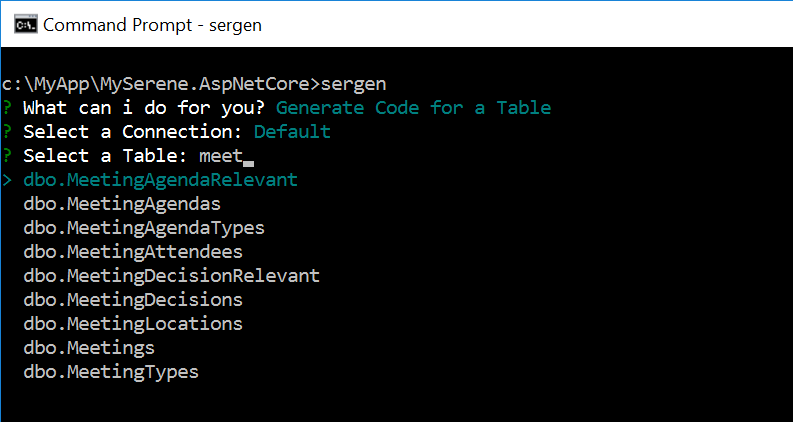
You might select a table with arrow keys or if there are many tables, type some chars to search.
Next, it will ask you Module Name, Identifier and Permission Key. Type something you like, or press ENTER to accept defaults.
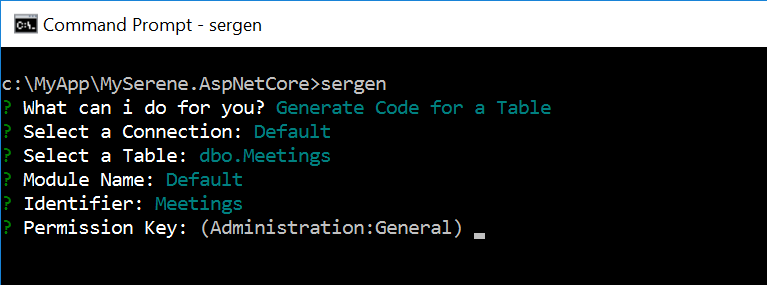
At least step, sergen will ask you what to generate:
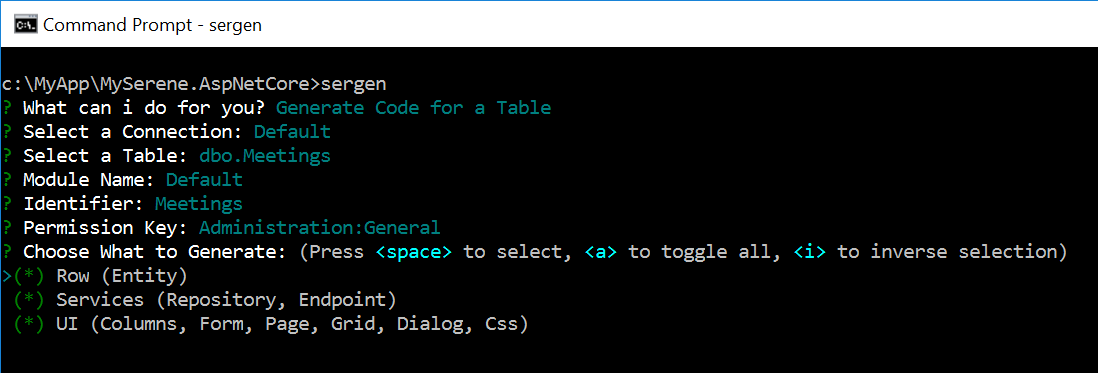
You might generate all (recommended), or clear some boxes to skip generating some code.
After this, Sergen will generate code for your table as usual.
There is no overwrite prompt or KDiff3 support yet, so before running Sergen, make sure you backup or use GIT. Otherwise you'll lose customizations you might had made before.
Conclusion
I think, this will help you get up and running on .NET Core version.
Even though Serene ASP.NET MVC and ASP.NET Core versions are kinda similar, there are parts where they differ much. We'll try to document them, and stabilize .NET Core version in following months.
You might also want to check .NET Core and ASP.Net Core docs (somewhat scarce) meanwhile.
I don't recommend ASP.NET Core version for production yet, as .NET Core itself is not so stable and project system is undergoing many changes, e.g. switching from project.json back to msbuild and csproj (rejoice?).