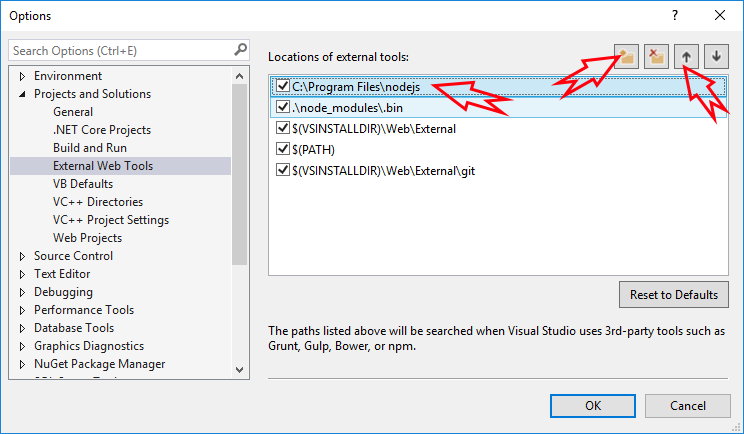Getting Started
The best and fastest way to get your hands dirty on Serenity is Serene, which is a starter application template.
Premium customers can also use
StartSharptemplate which they can download from https://serenity-is members area.
You have a few options to install the Serene template:
Please check prerequisites below before trying to install Serene.
Prerequisites
Visual Studio, .NET, and TypeScript Versions
The application requires Visual Studio 2022+ with the most recent updates installed.
.NET 8 SDK is also only supported in Visual Studio 2022 17.8+.
An alternative option is to use the command line to create projects and work in Visual Studio Code if you don't have access to Visual Studio 2022+.
Please install .NET SDK from:
https://dotnet.microsoft.com/download
As of writing, the recommended version of TypeScript is 4.8+
The project comes with a reference to a recent version of Microsoft.TypeScript.MSBuild package and it should be used by Visual Studio automatically.
You may also check https://www.typescriptlang.org/download for information on updating your TypeScript.
NodeJS / NPM
Node, and its package manager NPM is used for the following:
- TypeScript typings (.d.ts) for libraries like jQuery and Bootstrap.
- Installing and executing external tools like ESBuild
NodeJS and NPM LTS (Long Term Support) versions are required and you may download them from https://nodejs.org/en/
The application will check their versions on project creation and ask for confirmation to download and install them. Anyway, please check your versions manually by opening a command prompt:
> npm -v
8.19.2
> node -v
18.12.1
If you get an error, they might not be installed or not in the path. Also, confirm that the versions listed are higher than the ones shown above.
Visual Studio and External Web Tool Paths
Even if you have the correct Node / NPM installed, Visual Studio might still be trying to use the integrated, and older version of NodeJS.
Click Tools => Options, and then under Projects and Solutions => External Web Tools add C:\Program Files\nodejs to the top of the list by clicking plus folder icon and using the Up Arrow: