Keeping Record of the Cast
To maintain a record of actors and the characters they portrayed, you can use a table like this:
| Actor/Actress | Character |
|---|---|
| Keanu Reeves | Neo |
| Laurence Fishburne | Morpheus |
| Carrie-Anne Moss | Trinity |
For this purpose, you need a table named MovieCast with columns such as:
| MovieCastId | MovieId | PersonId | Character |
|---|---|---|---|
| 11 | 2 (Matrix) | 77 (Keanu Reeves) | Neo |
| 12 | 2 (Matrix) | 99 (Laurence Fishburne) | Morpheus |
| 13 | 2 (Matrix) | 30 (Carrie-Anne Moss) | Trinity |
You'll also require a Person table to store actors/actresses, as they may take on different roles in the future. It's advisable to name it "Person" since actors/actresses may transition into roles such as directors or screenwriters in the future.
Creating the Person and MovieCast Tables
Now, let's create a migration with two tables. Create a migration script named DefaultDB_20221115_1612_PersonAndMovieCast.cs in the Migrations/DefaultDB directory:
using FluentMigrator;
namespace MovieTutorial.Migrations.DefaultDB;
[DefaultDB, MigrationKey(20221115_1612)]
public class DefaultDB_20221115_1612_PersonAndMovieCast : AutoReversingMigration
{
public override void Up()
{
Create.Table("Person")
.WithColumn("PersonId").AsInt32().Identity()
.PrimaryKey().NotNullable()
.WithColumn("FirstName").AsString(50).NotNullable()
.WithColumn("LastName").AsString(50).NotNullable()
.WithColumn("BirthDate").AsDateTime().Nullable()
.WithColumn("BirthPlace").AsString(100).Nullable()
.WithColumn("Gender").AsInt32().Nullable()
.WithColumn("Height").AsInt32().Nullable();
Create.Table("MovieCast")
.WithColumn("MovieCastId").AsInt32().Identity()
.PrimaryKey().NotNullable()
.WithColumn("MovieId").AsInt32().NotNullable()
.ForeignKey("FK_MovieCast_MovieId", "Movie", "MovieId")
.WithColumn("PersonId").AsInt32().NotNullable()
.ForeignKey("FK_MovieCast_PersonId", "Person", "PersonId")
.WithColumn("Character").AsString(50).Nullable();
Insert.IntoTable("Person")
.Row(new
{
FirstName = "Keanu",
LastName = "Reeves",
BirthDate = new DateTime(1964, 9, 2),
BirthPlace = "Beirut, Lebanon",
Gender = 1,
Height = 186
})
.Row(new
{
FirstName = "Carrie-Anne",
LastName = "Moss",
BirthDate = new DateTime(1967, 8, 21),
BirthPlace = "Burnaby, BC, Canada",
Gender = 2,
Height = 174
})
.Row(new
{
FirstName = "Laurence John",
LastName = "Fishburne",
BirthDate = new DateTime(1961, 7, 30),
BirthPlace = "Augusta, Georgia, US",
Gender = 1,
Height = 184
});
}
}
Generating Code for the Person Table
After starting the application to execute the migration, generate code for the Person table with the following details:
- Connection Key: Default
- Table Name: dbo.Person
- Module Name: MovieDB
- Class Identifier: Person
- Permission: Administration:General
- What to Generate: All
Next, open Modules/Movie/MovieDBNavigation.cs and modify the navigation link for the Person page as shown below:
[assembly: NavigationLink(6300, "Movie Database/Person", typeof(MyPages.PersonPage), icon: "fa-users")]
These changes will help you set up the necessary database tables and generate code for the Person table within your application.
Changing Gender to an Enumeration
To represent the Gender column in the Person table as an enumeration, you can follow these steps:
Step 1: Declare the Gender Enumeration
Create a new file named Gender.cs next to PersonRow.cs. In this file, define the Gender enumeration as follows:
namespace MovieTutorial.MovieDB;
public enum Gender
{
[Description("Male")]
Male = 1,
[Description("Female")]
Female = 2
}
Step 2: Modify the Gender Property in PersonRow.cs
Update the declaration of the Gender property in PersonRow.cs and its field definition as shown below:
[DisplayName("Gender")]
public Gender? Gender { get => fields.Gender[this]; set => fields.Gender[this] = value; }
//...
public class RowFields : RowFieldsBase
{
//..
public EnumField<Gender> Gender;
}
Step 3: Update the Gender Property in PersonForm.cs and PersonColumns.cs
For consistency, change the data type of the Gender property in both PersonForm.cs and PersonColumns.cs from int to Gender:
In PersonColumns.cs:
public class PersonColumns
{
//...
public Gender Gender { get; set; }
}
In PersonForm.cs:
public class PersonForm
{
//...
public Gender Gender { get; set; }
}
Step 4: Rebuild the Solution
Since you've declared a new enumeration and made these changes, rebuild the solution to allow for automatic transformation.
After launching your project, you should now be able to enter actors with their gender specified as an enumeration:
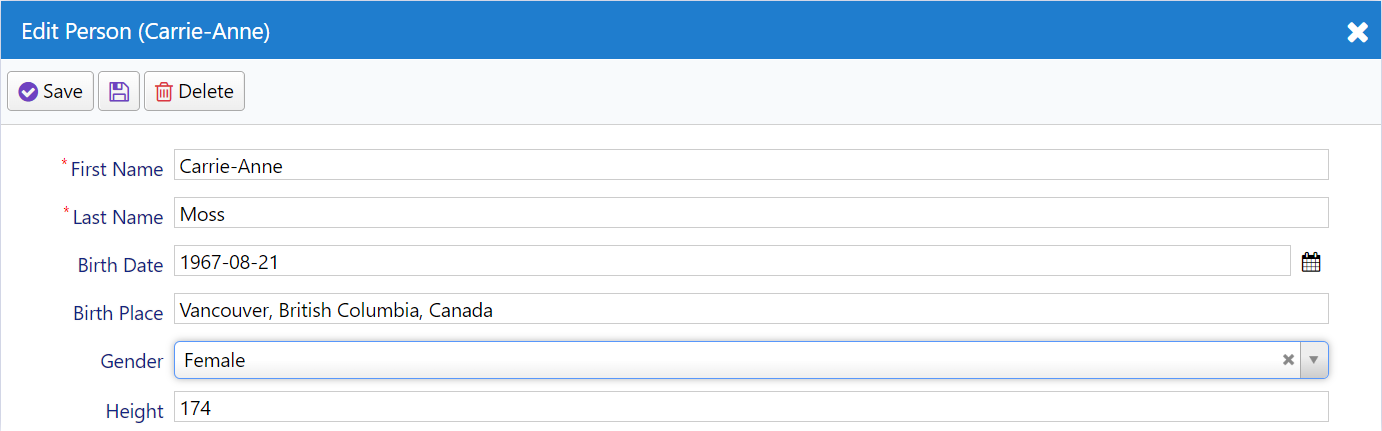
Declaring FullName Field
To display the full name in the title of the edit dialog and enable searching by full name in the grid, you can make the following changes to the PersonRow.cs file:
//...
public sealed class PersonRow : Row<PersonRow.RowFields>, IIdRow, INameRow
{
//... Remove QuickSearch and NameProperty from FirstName
[DisplayName("First Name"), Size(50), NotNull]
public string FirstName { get => fields.FirstName[this]; set => fields.FirstName[this] = value; }
//...
[DisplayName("Full Name"), Concat("t0.FirstName", "' '", "t0.LastName"), QuickSearch, NameProperty]
public string FullName { get => fields.FullName[this]; set => fields.FullName[this] = value; }
public class RowFields : RowFieldsBase
{
//...
public StringField FullName;
}
}
In this code, we've specified the SQL expression Concat("t0.FirstName", "' '", "t0.LastName") for the FullName property, making it a server-side calculated field. Alternatively, you can add a custom query with [Expression("(t0.FirstName + ' ' + t0.LastName)")]. The ConcatAttribute is a convenient and database-agnostic way to concatenate values in an SQL query, and it handles NULL values by treating them as empty strings.
By adding the QuickSearch attribute to FullName, the grid will now default to searching by the FullName field.
However, the dialog may still display the first name in its title. To update this, we need to build and auto-transform to make it show the full name.
You might wonder why this is necessary, and the reason becomes clearer when you examine the PersonDialog.tsx file:
export class PersonDialog extends EntityDialog<PersonRow, any> {
// ...
protected getRowDefinition() { return PersonRow; }
}
In this TypeScript code, the getRowDefinition() method returns PersonRow. It's worth noting that PersonRow in TypeScript is generated in a file (MovieDB.PersonRow.ts) through Sergen transformations.
As a result, unless we build, the name property change made in PersonRow.cs won't be reflected in the corresponding PersonRow.ts file located under Modules/ServerTypes/MovieDB/PersonRow.ts:
//...
export abstract class PersonRow {
static readonly idProperty = 'PersonId';
static readonly nameProperty = 'FullName';
//...
}
This metadata, such as the name property of PersonRow, is transferred to TypeScript using a code file (PersonRow.ts) that is generated by Sergen.
Similarly, other properties like idProperty, localTextPrefix, and Enum Types are also generated under ServerTypes. Therefore, when you make a change that affects metadata in these generated files, you should build/transform to ensure that the information is transferred to TypeScript.
Declaring PersonRow Lookup Script
Let's proceed by declaring a LookupScript for the Person table in PersonRow.cs:
[LookupScript]
public sealed class PersonRow : Row, IIdRow, INameRow
This lookup script will be used later for editing Movie cast.
After building and auto-transforming again, you'll notice that PersonRow.ts now includes a getLookup() method along with a new lookupKey property:
//...
export abstract class PersonRow {
static readonly idProperty = 'PersonId';
static readonly nameProperty = 'Fullname';
static readonly localTextPrefix = 'MovieDB.Person';
static readonly lookupKey = 'MovieDB.Person';
/** @deprecated use getLookupAsync instead */
static getLookup() { return getLookup<PersonRow>('MovieDB.Person') }
static async getLookupAsync() { return getLookupAsync<PersonRow>('MovieDB.Person') }
//...
}
It's worth noting that the getLookup method blocks the browser UI thread, so it is recommended to use the getLookupAsync method where possible.
Generating Code for MovieCast Table
To begin, let's generate the code for the MovieCast table using the sergen tool with the following parameters:
- Connection String: Default
- Table Name: dbo.MovieCast
- Module Name: MovieDB
- Entity Identifier: MovieCast
- Permission Key: Administration:General
- What to Generate: All
After generating the code, delete the MovieCastPage.cs and MovieCastPage.tsx files, as well as the navigation entry for Movie Cast in MovieDBNavigation.cs since there won't be a separate page for editing the cast.
Don't forget to build the project and auto-transform it after making these changes.
Master/Detail Editing Logic for MovieCast Table
Up until this point, we've created a dedicated page for each table, where we list and edit its records. Now, we'll implement a different approach.
We'll list the cast members for a movie within the Movie dialog and enable editing alongside the movie details. This way, cast information will be saved together with the movie entity in one transaction. This approach supports in-memory editing for the cast, and when the user clicks the save button in the Movie dialog, both the movie and its cast will be saved to the database in a single transaction.
It's important to note that although it's possible to edit the cast independently, our main focus here is to demonstrate how it can be done alongside the main record.
For certain types of master/detail records, such as orders and their details, editing the details independently may not be allowed for consistency reasons. Serene already provides a sample for this type of editing in the Northwind/Order dialog.
Creating an Editor for Movie Cast List
To create an editor for the Movie Cast list, rename the MovieCastGrid.tsx file to MovieCastEditor.tsx and replace its contents with the following TypeScript code:
import { Decorators, WidgetProps } from '@serenity-is/corelib';
import { GridEditorBase } from '@serenity-is/extensions';
import { MovieCastColumns, MovieCastRow } from '../../ServerTypes/MovieDB';
@Decorators.registerEditor("MovieTutorial.MovieDB.MovieCastEditor")
export class MovieCastEditor<P = {}> extends GridEditorBase<MovieCastRow, P> {
protected getColumnsKey() { return MovieCastColumns.columnsKey }
protected getLocalTextPrefix() { return MovieCastRow.localTextPrefix; }
constructor(props: WidgetProps<P>) {
super(props);
}
}
This editor class extends the GridEditorBase class from the Extensions package, designed for in-memory editing. It also serves as the base class for the Order Details editor used in the Order dialog.
To reference this new editor type from the server side, ensure that you build the project and successfully complete the auto-transform process.
Using MovieCastEditor in Movie Form
To use the MovieCastEditor in the MovieForm, open the MovieForm.cs file and add a CastList property between the Description and Storyline properties as follows:
public class MovieForm
{
//...
[TextAreaEditor(Rows = 3)]
public string Description { get; set; }
[DisplayName("Cast"), MovieCastEditor, IgnoreName]
public List<MovieCastRow> CastList { get; set; }
[TextAreaEditor(Rows = 8)]
public string Storyline { get; set; }
//...
}
By applying the [MovieCastEditor] attribute to the CastList property, you specify that this property will be edited using our new MovieCastEditor type defined in TypeScript.
Although you could use `[EditorType("MovieDB.MovieCast")] as an alternative, it's generally preferred to avoid hard-coded strings.
The [IgnoreName] attribute is used to instruct the CheckNames attribute to skip checking if the CastList property exists on the MovieRow.
After making these changes, build and launch your application. When you open a movie dialog, you'll see our new editor:
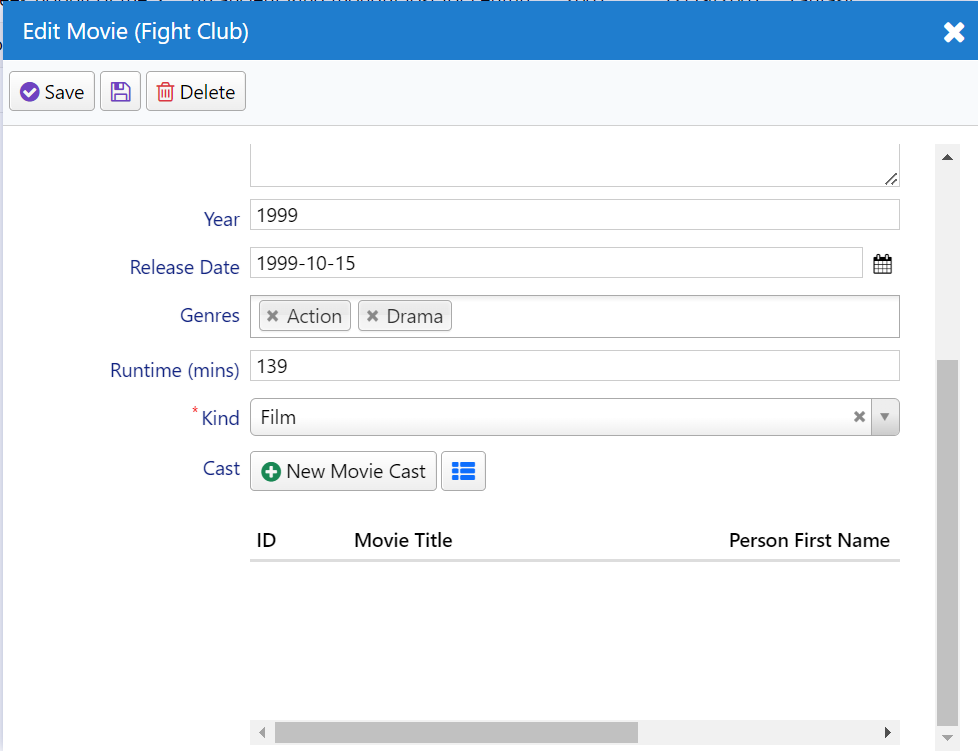
There's more work to be done. The "New Movie Cast" button doesn't function as a dialog needs to be defined for it, the grid columns may not be configured as desired, and the field and button titles could be made more user-friendly.
Additionally, you'll need to handle more plumbing tasks, such as loading and saving the cast list on the server side. We'll initially show the more manual approach, and then we'll explore how it can be made easier using a service behavior.
Configuring MovieCastEditor to Use MovieCastEditDialog
When clicking on New Movie Cast button, you can see the error:
"MovieDB.MovieCastEditor" dialog class not found! Make sure there is such a dialog type under the project root namespace, and its namespace parts start with capital letters like MyProject.MyModule.MyDialog.
If using ES modules, make sure the dialog type has a decorator like @Decorators.registerClass('MyProject.MyModule.MyDialog') with the full name and "side-effect-import" this dialog class from the current "page.ts/grid.ts/dialog.ts file (import "./path/to/MyDialog.ts").
If you had this error from an editor with the InplaceAdd option, verify that the lookup key and dialog type name match case-sensitively, excluding the Dialog suffix. Specify the DialogType property in the LookupEditor attribute if it is not.
After applying fixes, build and run "node ./tsbuild.js" (or "tsc" if using namespaces) from the project folder.
It is an error due to referenced type is not included to the esm bundle. The "side-effect-import" is required only when you don't have any direct reference in your typescript code. To configure the MovieCastEditor to use the MovieCastEditDialog, follow these steps:
- Rename the
MovieCastDialog.tsxfile toMovieCastEditDialog.tsxand replace its contents with the following TypeScript code:
import { Decorators } from "@serenity-is/corelib";
import { GridEditorDialog } from "@serenity-is/extensions";
import { MovieCastForm, MovieCastRow } from "../../ServerTypes/MovieDB";
@Decorators.registerClass("MovieTutorial.MovieDB.MovieCastEditDialog")
export class MovieCastEditDialog extends GridEditorDialog<MovieCastRow> {
protected getFormKey() { return MovieCastForm.formKey; }
protected getNameProperty() { return MovieCastRow.nameProperty; }
protected getLocalTextPrefix() { return MovieCastRow.localTextPrefix; }
protected form: MovieCastForm = new MovieCastForm(this.idPrefix);
}
In this code, we're using the GridEditorDialog class from the Extensions package, which is also used by the OrderDetailEditDialog.
- Open the
MovieCastEditor.tsxfile once again and add agetDialogTypemethod and override thegetAddButtonCaptionmethod as shown below:
import { Decorators } from "@serenity-is/corelib";
import { GridEditorBase } from "@serenity-is/extensions";
import { MovieCastColumns, MovieCastRow } from "../../ServerTypes/MovieDB";
import { MovieCastEditDialog } from "./MovieCastEditDialog";
@Decorators.registerEditor("MovieTutorial.MovieDB.MovieCastEditor")
export class MovieCastEditor extends GridEditorBase<MovieCastRow> {
//...
protected getDialogType() { return MovieCastEditDialog; }
protected getAddButtonCaption() {
return "Add";
}
}
With these modifications, we've specified that the MovieCastEditor should use the MovieCastEditDialog by default, and this dialog is also used when clicking the "Add" button.
Now, instead of an error, the "Add" button displays a dialog:
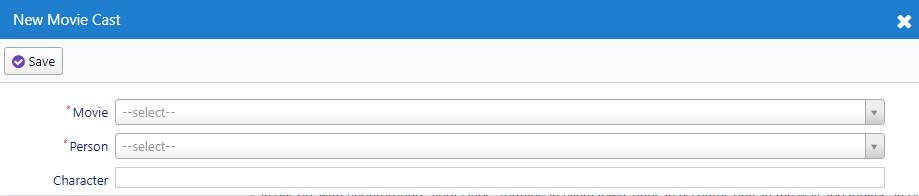
Editing MovieCastForm.cs
To make changes to the MovieCastForm.cs file, consider the following modifications:
//...
public class MovieCastForm
{
public int PersonId { get; set; }
public string Character { get; set; }
}
In this code, the MovieId property has been removed from the MovieCastForm as this form is intended to be used in the MovieCastEditDialog. MovieCast entities will automatically inherit the MovieId of the movie currently being edited in the MovieDialog. This adjustment ensures that you cannot, for example, open the "Lord of the Rings" movie and add a cast entry for "The Matrix," which would not make sense.
Next, modify the PersonId and PersonFullName properties in MovieCastRow.cs to change their display name property to "Actor/Actress":
//...
[DisplayName("Actor/Actress"), NotNull, ForeignKey(typeof(PersonRow)), LeftJoin(jPerson), TextualField(nameof(PersonFullName))]
[LookupEditor(typeof(PersonRow), Async = true)]
public int? PersonId { get => fields.PersonId[this]; set => fields.PersonId[this] = value; }
//...
[DisplayName("Actor/Actress"), Origin(jPerson, nameof(PersonRow.FullName))]
public string PersonFullName { get => fields.PersonFullName[this]; set => fields.PersonFullName[this] = value; }
After making these changes, rebuild the solution and launch it. Now, the MovieCastEditDialog should provide a better editing experience, but you may still find that it's too wide.
To update the style of the MovieCastEditDialog, you can create a new css file /Modules/MovieDB/MovieCast/MovieCastEditDialog.css:
.s-MovieDB-MovieCastEditDialog > .modal-dialog {
width: 450px;
}
Import this new css file in your MovieCastEditDialog.tsx file:
//...
import { MovieCastForm, MovieCastRow } from "../../ServerTypes/MovieDB";
import "./MovieCastEditDialog.css";
Serenity automatically assigns CSS classes to dialog elements by prefixing the type name with "s-". You can see this by inspecting the dialog in your browser's developer tools. The MovieCastEditDialog has CSS classes such as s-MovieCastEditDialog, s-MovieDB-MovieCastEditDialog and s-MovieTutorial-MovieDB-MovieCastEditDialog along with others like modal.
The s-ModuleName-TypeName CSS class format allows you to style individual dialog types, which is particularly helpful when two modules have types with the same name.
After adding this CSS rule, the MovieCastEditDialog will have an improved appearance:
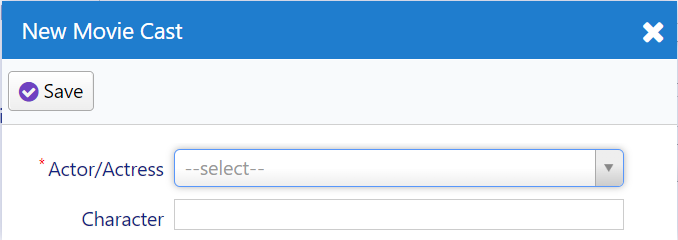
This styling adjustment makes the dialog look better and more visually appealing.
Fixing MovieCastEditor Columns
Currently, the MovieCastEditor is utilizing columns defined in MovieCastColumns.cs, which include MovieCastId, MovieTitle, PersonFullName, and Character. To show only the PersonFullName and Character columns, let's modify MovieCastColumns.cs as follows:
//...
public class MovieCastColumns
{
[EditLink, Width(250)]
public string PersonFullName { get; set; }
[EditLink, Width(250)]
public string Character { get; set; }
}
After rebuilding, the cast grid will have improved columns:
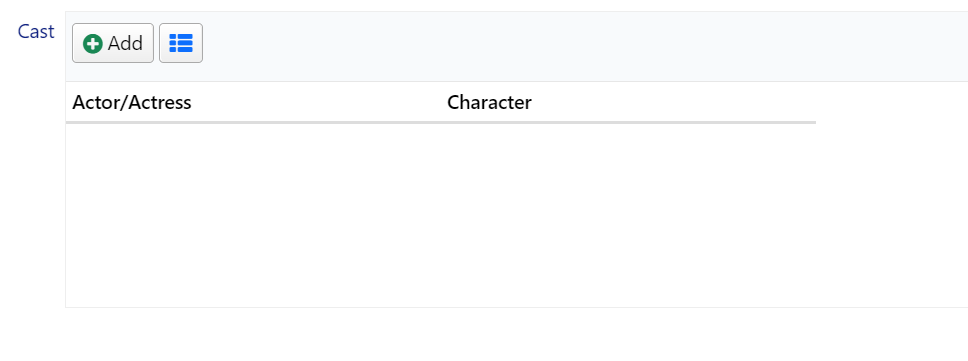
Now, if you try adding an actor/actress, for example, Keanu Reeves as Neo, you might notice that the Actor/Actress column remains empty.
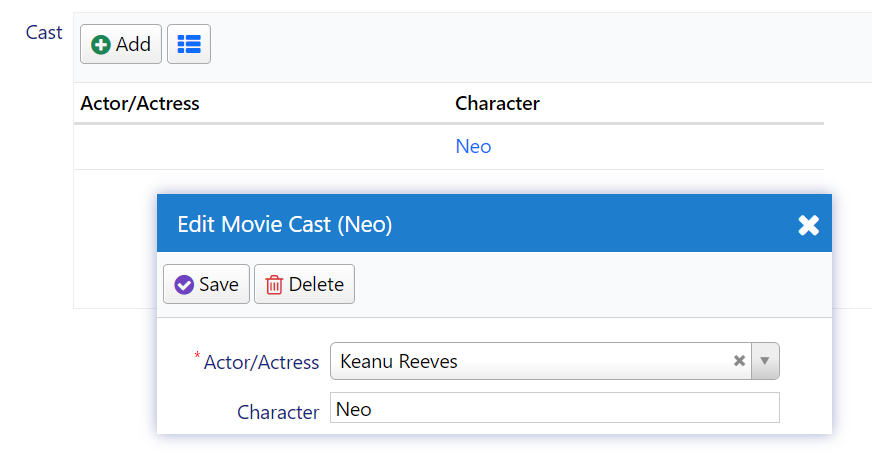
Resolving the Empty Actor/Actress Column Problem
It's important to note that we are editing in-memory, and there is no service call involved here. The grid displays whatever entity is sent back to it from the dialog.
When you click the save button, the dialog builds an entity to save like this:
{
"PersonId": 7,
"Character": "Neo"
}
These fields correspond to the form fields you previously set in MovieCastForm.cs:
public class MovieCastForm
{
public int PersonId { get; set; }
public string Character { get; set; }
}
But in the grid, we are showing these columns:
public class MovieCastColumns
{
public string PersonFullName { get; set; }
public string Character { get; set; }
}
There is no PersonFullName field in this entity, so the grid can't display its value.
To resolve this issue, we need to set PersonFullName ourselves. Edit MovieCastEditor to add a validateEntity method:
import { Decorators } from "@serenity-is/corelib";
import { GridEditorBase } from "@serenity-is/extensions";
import { MovieCastColumns, MovieCastRow, PersonRow } from '../../ServerTypes/MovieDB';
import { MovieCastEditDialog } from "./MovieCastEditDialog";
@Decorators.registerEditor("MovieTutorial.MovieDB.MovieCastEditor")
export class MovieCastEditor extends GridEditorBase<MovieCastRow> {
//...
protected validateEntity(row: MovieCastRow, id: number) {
if (!super.validateEntity(row, id))
return false;
var itemId = id ?? row[this.getIdProperty()];
PersonRow.getLookupAsync().then(x => {
var item = this.view?.getItemById(itemId);
if (item) {
item.PersonFullName = x.itemById[row.PersonId].FullName;
this.view.updateItem(itemId, item);
}
});
return true;
}
}
The validateEntity method is from the GridEditorBase class in @serenity-is/extensions. We are overriding it here to set the PersonFullName field value, rather than for validation.
As we saw before, our entity has PersonId and Character fields filled in. We can use the value of the PersonId field to determine the person's full name.
For this, we need a dictionary that maps PersonId to their FullName values. Fortunately, the person lookup has such a dictionary. We can access the lookup for PersonRow through its getLookupAsync method. Since it's an async method, the record will already be added to the editor grid when it returns. We search for the item in the view and update its FullName afterward.
Defining CastList in MovieRow
When you have a Movie dialog open and at least one cast in CastList, clicking the save button will result in the following error:
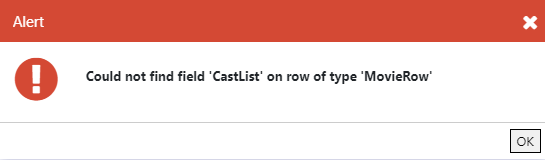
This error is raised from the Row deserializer (JsonRowConverter for JSON.NET) on the server side.
We've defined the CastList property in MovieForm but haven't declared a corresponding field in MovieRow. Consequently, the deserializer can't find where to write the CastList value received from the client side.
To understand this issue, open the developer tools with F12, click on the Network tab, and observe the AJAX request after clicking the Save button. You'll see a request payload like this:
{
"Entity": {
"Title": "The Matrix",
"Description": "A computer hacker...",
"CastList": [
{
"Character": "Neo",
"PersonFullname": "Keanu Reeves"
}
],
"Storyline": "Thomas A. Anderson is a man living two lives...",
"Year": 1999,
"ReleaseDate": "1999-03-31",
"Runtime": 136,
"GenreId": "",
"Kind": "1",
"MovieId": 1
}
}
In this payload, the CastList property can't be deserialized on the server side. To resolve this issue, we need to declare it in MovieRow.cs:
// ...
public sealed class MovieRow : Row, IIdRow, INameRow
{
//
[DisplayName("Cast List"), NotMapped]
public List<MovieCastRow> CastList { get => fields.CastList[this]; set => fields.CastList[this] = value; }
public class RowFields : RowFieldsBase
{
// ...
public RowListField<MovieCastRow> CastList;
}
}
We've defined a CastList property that can accept a List of MovieCastRow objects. The type of Field class used for row list properties like this is RowListField.
By adding the [NotMapped] attribute, we've specified that this field is not directly available in the database table and can't be selected through simple SQL queries. It's similar to an unmapped field in other ORM systems.
Now, when you click the Save button, you will not encounter an error. However, if you reopen the Matrix entity you just saved, you'll notice that there is no cast entry there. What happened to Neo?
Since this is an unmapped field, the movie save service simply ignored the CastList property.
You may recall that in a previous section, our GenreList was also an unmapped field, but it worked there. This was because we made use of a behavior, LinkedSetRelationBehavior, with that property. Here, we are exploring what would happen if we had no such service behavior.
Handling Save for CastList
In order to handle the saving of CastList, open Movie/RequestHandlers/MovieSaveHandler.cs and modify the empty MovieSaveHandler class as follows:
public class MovieSaveHandler : SaveRequestHandler<MyRow, MyRequest, MyResponse>, IMovieSaveHandler
{
private readonly IServiceResolver<IMovieCastDeleteHandler> movieCastDelete;
private readonly IServiceResolver<IMovieCastSaveHandler> movieCastSave;
public MovieSaveHandler(IRequestContext context,
IServiceResolver<IMovieCastDeleteHandler> movieCastDelete,
IServiceResolver<IMovieCastSaveHandler> movieCastSave) : base(context)
{
this.movieCastDelete = movieCastDelete ?? throw new ArgumentNullException(nameof(movieCastDelete));
this.movieCastSave = movieCastSave ?? throw new ArgumentNullException(nameof(movieCastSave));
}
protected override void AfterSave()
{
base.AfterSave();
if (Row.CastList == null)
return;
var mc = MovieCastRow.Fields;
var oldList = IsCreate ? new List<MovieCastRow>()
: Connection.List<MovieCastRow>(mc.MovieId == Row.MovieId.Value);
var oldById = oldList.ToDictionary(x => x.MovieCastId.Value);
var newById = Row.CastList.ToLookup(x => x.MovieCastId);
foreach (var row in oldList.Where(x => !newById.Contains(x.MovieCastId)))
{
movieCastDelete.Resolve().Delete(UnitOfWork, new() { EntityId = row.MovieCastId });
}
foreach (var row in Row.CastList)
{
var entity = row.Clone();
entity.MovieId = Row.MovieId.Value;
if (row.MovieCastId == null || !oldById.ContainsKey(row.MovieCastId.Value))
{
entity.MovieCastId = null;
movieCastSave.Resolve().Create(UnitOfWork, new() { Entity = entity });
}
else
{
movieCastSave.Resolve().Update(UnitOfWork, new() { Entity = entity });
}
}
}
}
The MovieSaveHandler class processes CREATE (insert) and UPDATE service requests for Movie rows. Most of its logic is handled by the base SaveRequestHandler class, so its class definition was empty before.
If this is a CREATE (insert) operation, as the MovieId is an IDENTITY field, its value will be available after inserting the movie record. Therefore, we insert/update movie cast records after the handler finishes saving.
Since we are editing the cast list in memory (client-side), this will be a batch update. We need to compare the old list of cast records for this movie to the new list of cast records and perform INSERT/UPDATE/DELETE operations accordingly.
For example, if we had cast records A, B, C, D in the database for movie X, and the user made modifications to the cast list, resulting in A, B, D, E, F, we need to update A, B, D (in case character/actor changed), delete C, and insert new records E and F.
To get a list of old records, we need to query the database if this is an UPDATE movie operation. If it's a CREATE movie operation, there shouldn't be any old cast records.
We are using the Connection.List<MovieCastRow> extension method. Connection here is a property of the SaveRequestHandler that returns the current connection used. List selects records that match the specified criteria (mc.MovieId == Row.MovieId.Value).
Row refers to the currently inserted/updated record (movie) with its new field values, so it contains the MovieId value (new or existing).
To update cast records, we are creating old cast lists, new cast lists, and a delegate to set the MovieId field value in a cast record. This is to link new cast records with the current movie.
UnitOfWork is a special object that wraps the current connection/transaction. All Serenity CREATE/UPDATE/DELETE handlers work with implicit transactions (IUnitOfWork).
Handling Retrieve for CastList
When a Movie entity is clicked in the movie grid, the movie dialog loads the movie record by calling the movie Retrieve service. However, as CastList is an unmapped field, even if we saved it properly, it won't be loaded into the dialog.
To address this issue, we need to edit the MovieRetrieveHandler class in Movie/RequestHandlers/MovieRetrieveHandler.cs:
public class MovieRetrieveHandler : RetrieveRequestHandler<MyRow, MyRequest, MyResponse>, IMovieRetrieveHandler
{
public MovieRetrieveHandler(IRequestContext context)
: base(context)
{
}
protected override void OnReturn()
{
base.OnReturn();
var mc = MovieCastRow.Fields;
Row.CastList = Connection.List<MovieCastRow>(q => q
.SelectTableFields()
.Select(mc.PersonFullName)
.Where(mc.MovieId == Row.MovieId.Value));
}
}
In this code, we are overriding the OnReturn method to inject CastList into the movie row just before returning it from the retrieve service.
We're using a different overload of the Connection.List extension, which allows us to modify the select query. By default, List selects all table fields (not foreign view fields coming from other tables). However, to show the actor's name, we also need to select the PersonFullName field because it's an expression field and not in the table fields.
Now, after building the solution, you'll be able to list and edit the cast properly.
Handling Delete for CastList
To handle the deletion of cast records when deleting a Movie entity, you can open Movie/RequestHandlers/MovieDeleteHandler.cs and modify the MovieDeleteHandler class as follows:
public class MovieDeleteHandler : DeleteRequestHandler<MyRow, MyRequest, MyResponse>, IMovieDeleteHandler
{
public IServiceResolver<IMovieCastDeleteHandler> movieCastDelete;
public MovieDeleteHandler(IRequestContext context, IServiceResolver<IMovieCastDeleteHandler> movieCastDelete)
: base(context)
{
this.movieCastDelete = movieCastDelete ?? throw new ArgumentNullException(nameof(movieCastDelete));
}
protected override void OnBeforeDelete()
{
base.OnBeforeDelete();
var mc = MovieCastRow.Fields;
foreach (var detailID in Connection.Query<Int32>(
new SqlQuery()
.From(mc)
.Select(mc.MovieCastId)
.Where(mc.MovieId == Row.MovieId.Value)))
{
movieCastDelete.Resolve().Delete(this.UnitOfWork, new()
{
EntityId = detailID
});
}
}
}
In this code, we address the issue of foreign key errors when deleting a Movie entity. Instead of relying on "CASCADE DELETE" at the database level, we handle this at the request handler level.
The MovieDeleteHandler class extends DeleteRequestHandler to handle the deletion of Movie entities. It also has a reference to IMovieCastDeleteHandler for handling related cast records.
In the OnBeforeDelete method, we first call the base class method, and then we retrieve and delete related MovieCast records. We use the MovieCastDeleteHandler to perform the deletion. This approach ensures that related cast records are properly deleted when a Movie entity is deleted.
This method provides more control and flexibility in handling the deletion process while avoiding foreign key errors.
Keep in mind that there is a more intuitive and integrated feature called MasterDetailRelationAttribute that simplifies master-detail handling. You can learn more about it in the following sections.
Handling Save / Retrieve / Delete With a Behavior
Master/detail relations are an integrated feature on the server side, so instead of manually overriding Save / Retrieve and Delete handlers, we'll use an attribute called MasterDetailRelation.
Open MovieRow.cs and modify the CastList property as follows:
[MasterDetailRelation(foreignKey: nameof(MovieCastRow.MovieId), ColumnsType = typeof(MovieCastColumns))]
[DisplayName("Cast List"), NotMapped]
public List<MovieCastRow> CastList { get => fields.CastList[this]; set => fields.CastList[this] = value; }
We specified that this field is a detail list of a master/detail relation, and the master ID field (foreignKey) of the detail table is MovieId.
Now, undo all the changes we made in the MovieDB/Movie/RequestHandlers folder:
MovieSaveHandler.cs:
public class MovieSaveHandler : SaveRequestHandler<MyRow, MyRequest, MyResponse>, IMovieSaveHandler
{
public MovieSaveHandler(IRequestContext context)
: base(context)
{
}
}
MovieRetrieveHandler.cs:
public class MovieRetrieveHandler : RetrieveRequestHandler<MyRow, MyRequest, MyResponse>, IMovieRetrieveHandler
{
public MovieRetrieveHandler(IRequestContext context)
: base(context)
{
}
}
MovieDeleteHandler.cs:
public class MovieDeleteHandler : DeleteRequestHandler<MyRow, MyRequest, MyResponse>, IMovieDeleteHandler
{
public MovieDeleteHandler(IRequestContext context)
: base(context)
{
}
}
In our MasterDetailRelation attribute, we specified an extra property, ColumnsType:
[MasterDetailRelation(foreignKey: nameof(MovieCastRow.MovieId), ColumnsType = typeof(MovieCastColumns)]
This ensures that the PersonFullName field on the cast list is selected on retrieve. Otherwise, it wouldn't be loaded, as only table fields are selected by default. When you open a movie dialog with an existing cast list, the full name would be empty.
Now build your project, and you'll see that the same functionality works with much less code.
The MasterDetailRelationAttribute triggers an intrinsic (automatic) behavior, MasterDetailRelationBehavior, which intercepts Retrieve/Save/Delete handlers and the methods we had overridden before and performs similar operations.
So we accomplished the same tasks, but this time declaratively, not imperatively, specifying what should be done, instead of how to do it.
In the following chapters, we'll explore how to write your own request handler behaviors.