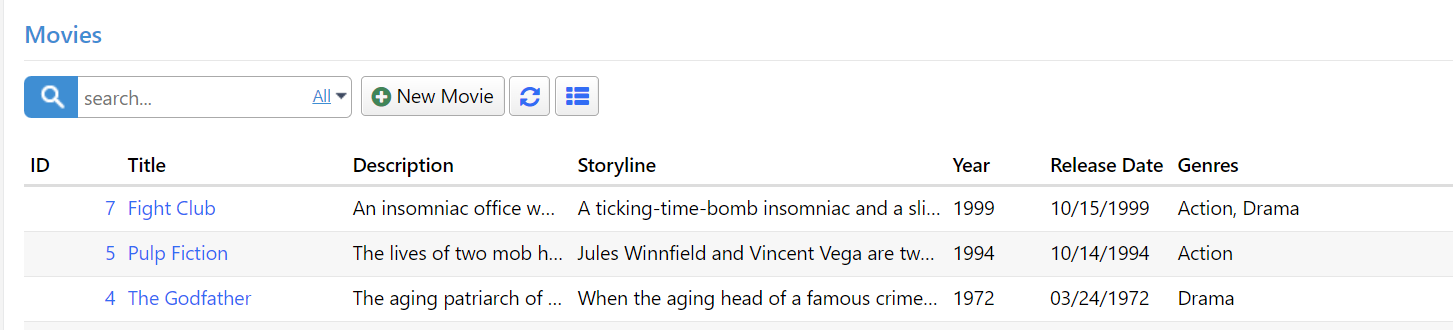Supporting Multiple Genres per Movie
As your requirements evolve, you might find the need to allow the selection of multiple genres for a single movie. To achieve this, you'll require a many-to-many (M-N) mapping table that can associate movies with multiple genres.
Let's begin by creating a migration to set up the MovieGenres table. Create a new migration file, Migrations/DefaultDB/DefaultDB_20221115_1405_MovieGenres.cs, and include the following content:
using FluentMigrator;
namespace MovieTutorial.Migrations.DefaultDB;
[DefaultDB, MigrationKey(20221115_1405)]
public class DefaultDB_20221115_1405_MovieGenres : ForwardOnlyMigration
{
public override void Up()
{
Create.Table("MovieGenres")
.WithColumn("MovieGenreId").AsInt32()
.Identity().PrimaryKey().NotNullable()
.WithColumn("MovieId").AsInt32().NotNullable()
.ForeignKey("FK_MovieGenres_MovieId", "Movie", "MovieId")
.WithColumn("GenreId").AsInt32().NotNullable()
.ForeignKey("FK_MovieGenres_GenreId", "Genre", "GenreId");
Execute.Sql(
@"INSERT INTO MovieGenres (MovieId, GenreId)
SELECT m.MovieId, m.GenreId
FROM Movie m
WHERE m.GenreId IS NOT NULL");
Delete.ForeignKey("FK_Movie_GenreId")
.OnTable("Movie");
Delete.Column("GenreId")
.FromTable("Movie");
}
}
In this migration, we create the MovieGenres table with columns MovieGenreId, MovieId, and GenreId. We also insert existing genre information from the Movie table into this new table. Finally, we delete the GenreId column and its associated foreign key constraint from the Movie table.
Removing Single Genre-Related Mappings from the Codebase
After executing the migration, you'll need to eliminate references to the GenreId and GenreName properties from the codebase.
Remove the GenreId and GenreName properties along with their related field objects from MovieRow.cs:
[DisplayName("Genre"), ForeignKey(typeof(GenreRow)), LeftJoin(jGenre)]
[LookupEditor(typeof(GenreRow), InplaceAdd = true)]
public int? GenreId { get => fields.GenreId[this]; set => fields.GenreId[this] = value; }
[DisplayName("Genre"), Expression($"{jGenre}.Name")]
public string GenreName { get => fields.GenreName[this]; set => fields.GenreName[this]; }
Int32Field GenreId;
StringField GenreName;
Remove the GenreName property from MovieColumns.cs:
[Width(100), QuickFilter]
public string GenreName { get; set; }
Remove the GenreId property from MovieForm.cs:
public int GenreId { get; set; }
After removing these properties, rebuild your project, and you'll have a functional "Movies" page, albeit without the ability to select multiple genres yet.
Generating Code for the MovieGenres Table
To handle the many-to-many relationship between movies and genres, we need to generate code for the MovieGenres table. Run the Serene code generation process for the MovieGenres table with the following parameters:
- Connection Key: Default
- Table Name: dbo.MovieGenres
- Module Name: MovieDB
- Class Identifier: MovieGenres
- Permission Key: Administration:General
- What to Generate: Row & Services
Adding the GenreList Field
Now that a movie can have multiple genres, the way genre information is stored needs to change. Instead of a single integer property, we'll use a list of integers, specifically List<int>. Add the GenreList property to the MovieRow.cs file:
//...
[DisplayName("Genres"), LookupEditor(typeof(GenreRow), Multiple = true), NotMapped]
[LinkingSetRelation(typeof(MovieGenresRow), nameof(MovieGenresRow.MovieId), nameof(MovieGenresRow.GenreId))]
public List<int> GenreList { get => fields.GenreList[this]; set => fields.GenreList[this] = value; }
public class RowFields : RowFieldsBase
{
//...
public ListField<int> GenreList;
}
The GenreList property has a [LookupEditor] attribute similar to the previous GenreId property but with the added argument Multiple = true to enable multiple genre selection. We also use the [NotMapped] attribute because there's no corresponding GenreList column in the database. This informs Serenity that this property should not be mapped to a database column.
We also add a [LinkingSetRelation] attribute to specify the many-to-many relationship between movies and genres:
[LinkingSetRelation(typeof(MovieGenresRow), nameof(MovieGenresRow.MovieId), nameof(MovieGenresRow.GenreId))]
- The first argument specifies the type of the many-to-many mapping row, which is
MovieGenresRowin this case. - The second argument specifies the property name of the field in the many-to-many mapping row (
MovieGenresRow) that matches theMovieIdproperty in the current row. - The third argument specifies the property name of the field in the many-to-many mapping row (
MovieGenresRow) that links multiple genres by their IDs, which corresponds to theGenreIdproperty.
The [LinkingSetRelation] attribute is crucial for managing this many-to-many relationship.
Adding GenreList to the Form
Next, modify the MovieForm.cs file to include the GenreList property:
public class MovieForm
{
//...
public List<int> GenreList { get; set; }
}
Now, you can add multiple genres to a movie using the modified form:
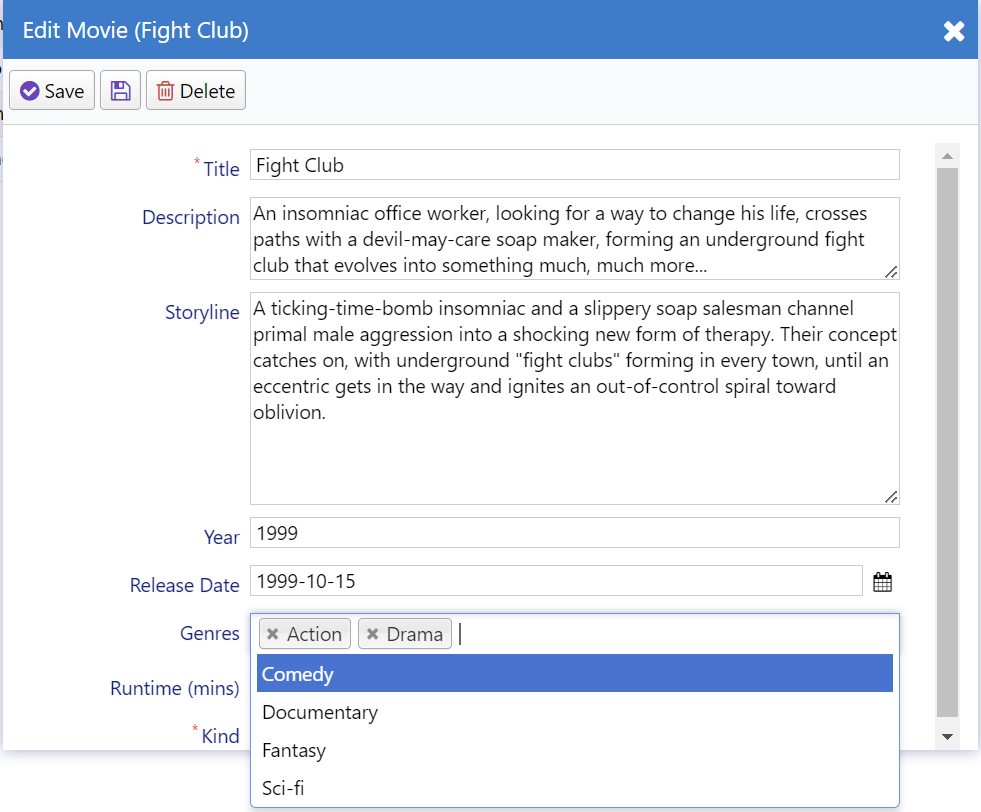
Displaying Selected Genres in a Column
In the past, when we only had one genre per movie, displaying the selected genre in a column was straightforward – we could achieve this by adding a view field to MovieRow.cs. However, this time around, it won't be as simple.
Let's begin by adding the GenreList property to MovieColumns.cs:
public class MovieColumns
{
// ...
[Width(200)]
public List<int> GenreList { get; set; }
}
With this addition, the GenreList column now contains a list of integer values, which can be thought of as an array in JavaScript. Fortunately, in JavaScript, the .toString() method for an array returns items separated by commas. So, for example, for the movie Fight Club, we would have "1,2".
However, it would be more informative to have genre names instead of genre IDs
. Therefore, we need to format these values by converting the Genre IDs into their corresponding Genre names.
Creating the GenreListFormatter Class
It's time to create a SlickGrid column formatter. To do this, create a file named GenreListFormatter.tsx next to MovieGrid.tsx:
import { Decorators, Formatter, Lookup } from "@serenity-is/corelib";
import { FormatterContext } from "@serenity-is/sleekgrid";
import { GenreRow } from "../../ServerTypes/MovieDB/GenreRow";
let lookup: Lookup<GenreRow>;
let promise: Promise<Lookup<GenreRow>>;
@Decorators.registerFormatter('MovieTutorial.GenreListFormatter')
export class GenreListFormatter implements Formatter {
format(ctx: FormatterContext) {
let idList = ctx.value as number[];
if (!idList || !idList.length)
return "";
let byId = lookup?.itemById;
if (byId) {
return idList.map(id => {
var genre = byId[id];
return ctx.escape(genre == null ? id : genre.Name);
}).join(", ");
}
promise ??= GenreRow.getLookupAsync().then(l => {
lookup = l;
try {
ctx.grid?.invalidate();
}
finally {
lookup = null;
promise = null;
}
}).catch(() => promise = null);
return <i class="fa fa-spinner"></i>;
}
}
Here, we introduce a new formatter, GenreListFormatter, and register it with the Serenity type system using the @Decorators.registerFormatter decorator. These decorators serve a purpose similar to .NET attributes.
All formatters must implement the Formatter interface, which includes a format method that accepts a ctx parameter of type FormatterContext.
The ctx parameter, representing the formatting context, is an object with several members. One of its key properties is value, which holds the column value for the current grid row/column being formatted.
Since we know that this formatter will be applied to a column with a List<int> value, we begin by casting the value to a number[].
Note: In JavaScript, there is no Int32 type. Types like Int32, Double, Single in .NET correspond to the number type in JavaScript. Additionally, the generic
List<>type in C# maps to an array in JavaScript.
If the array is either empty or null, it's safe to return an empty string:
let idList = ctx.value as number[];
if (!idList || !idList.length)
return "";
Next, we check if we already have a reference to the Genre lookup and its itemById property. For this example, we load the Genre lookup asynchronously to avoid blocking the browser UI thread. Once we load the lookup for the first time, we set it in the lookup variable, preventing the need to reload it with each render.
let byId = lookup?.itemById;
if (byId) {
If the lookup is already loaded, it contains a dictionary of Genre rows in its itemById property:
We proceed to map the ID values in our idList to their corresponding Genre names using the Array.map function in JavaScript. This operation is akin to a LINQ Select statement:
return idList.map(id => {
var genre = byId[id];
return ctx.escape(genre == null ? id : genre.Name);
}).join(", ");
If we can find the genre row corresponding to a specific ID, we return its Name value. We also ensure that the genre name is HTML encoded in case it contains invalid HTML characters like <, >, or &. For this encoding, we make use of the ctx.escape function.
If the lookup is not yet available, we verify if there is an existing asynchronous call in progress to load the lookup and create a promise if not by calling the getLookupAsync method:
promise ??= GenreRow.getLookupAsync().then(l => {
This way we avoid multiple successive calls to getLookupAsync as this formatter is called for every cell in the GenderList of the grid.
Once the promise completes, we set the lookup variable and trigger a grid re-render:
lookup = l;
try {
ctx.grid?.invalidate();
}
After re-rendering is complete we set the promise and lookup variables to null.
finally {
lookup = null;
promise = null;
}
}).catch(() => promise = null);
While loading is in progress, we return a spinner icon from the formatter:
return <i class="fa fa-spinner"></i>;
Applying GenreListFormatter to the GenreList Column
Now that we've defined a new formatter class, we need to rebuild the project so that we can reference GenreListFormatter in server-side code.
After building and transforming, open the MovieColumns.cs file and attach this formatter to the GenreList property:
public class MovieColumns
{
//...
[Width(200), GenreListFormatter]
public List<int> GenreList { get; set; }
}
With this configuration, you will see Genre names displayed in the Genre column: