Customizing Movie UI
Customizing Field Captions
In our movie grid and form, there is a field named "Runtime." This field expects an integer number in minutes, but its title doesn't indicate this. Let's change its title to "Runtime (mins)."
You can make this change by updating the entity itself, ensuring that its title changes everywhere. When Sergen generated code for the Movie table, it created an entity class named MovieRow. You can find it in the "Modules/MovieDB/Movie" directory.
Here's an excerpt from the source code of MovieRow, including our Runtime property:
//...
public sealed class MovieRow : Row<MovieRow.RowFields>, IIdRow, INameRow
{
//...
[DisplayName("Runtime")]
public int? Runtime { get => fields.Runtime[this]; set => fields.Runtime[this] = value; }
//...
}
To change the title, update the [DisplayName] attribute value to "Runtime (mins)":
//...
public sealed class MovieRow : Row<MovieRow.RowFields>, IIdRow, INameRow
{
//...
[DisplayName("Runtime (mins)")]
public int? Runtime { get => fields.Runtime[this]; set => fields.Runtime[this] = value; }
//...
}
After making this change, rebuild the solution and run the application. You will notice that the field title is updated in both the grid and the dialog.

Overriding Column Title and Width
If you want to display a different title in the grid (columns) or dialog (form), you can override it in the corresponding definition file. You can modify columns by updating the MovieColumns.cs file, which is located next to MovieRow.cs:
namespace MovieTutorial.MovieDB.Columns;
[ColumnsScript("MovieDB.Movie")]
[BasedOnRow(typeof(MovieRow), CheckNames = true)]
public class MovieColumns
{
//...
public int Runtime { get; set; }
}
This column definition is based on the MovieRow entity, and any attributes you add to properties here will override attributes defined in the entity class. Let's add a [DisplayName] attribute to the Runtime property and also set the column width and alignment:
namespace MovieTutorial.MovieDB.Columns;
[ColumnsScript("MovieDB.Movie")]
[BasedOnRow(typeof(MovieRow), CheckNames = true)]
public class MovieColumns
{
//...
[DisplayName("Runtime in Minutes"), Width(150), AlignRight]
public int Runtime { get; set; }
}
After making these changes, rebuild and run the application. You'll see that the column title is updated, and the width and alignment are adjusted.

If you wanted to override the form field title, you could follow similar steps in the MovieForm.cs file.
Changing Editor Type for Description and Storyline
To change the editor type for the Description and Storyline fields to a textarea, open the MovieForm.cs file, which is located in the same folder as MovieColumns.cs and MovieRow.cs:
//...
[FormScript("MovieDB.Movie")]
[BasedOnRow(typeof(MovieRow), CheckNames = true)]
public class MovieForm
{
public string Title { get; set; }
public string Description { get; set; }
public string Storyline { get; set; }
//...
}
Add the [TextAreaEditor] attribute to both the Description and Storyline properties, specifying the number of rows for each:
//...
[FormScript("MovieDB.Movie")]
[BasedOnRow(typeof(MovieRow), CheckNames = true)]
public class MovieForm
{
public string Title { get; set; }
[TextAreaEditor(Rows = 3)]
public string Description { get; set; }
[TextAreaEditor(Rows = 8)]
public string Storyline { get; set; }
//...
}
Rebuild and run the application. You'll see that the Description and Storyline fields are now displayed as textareas with the specified number of rows.
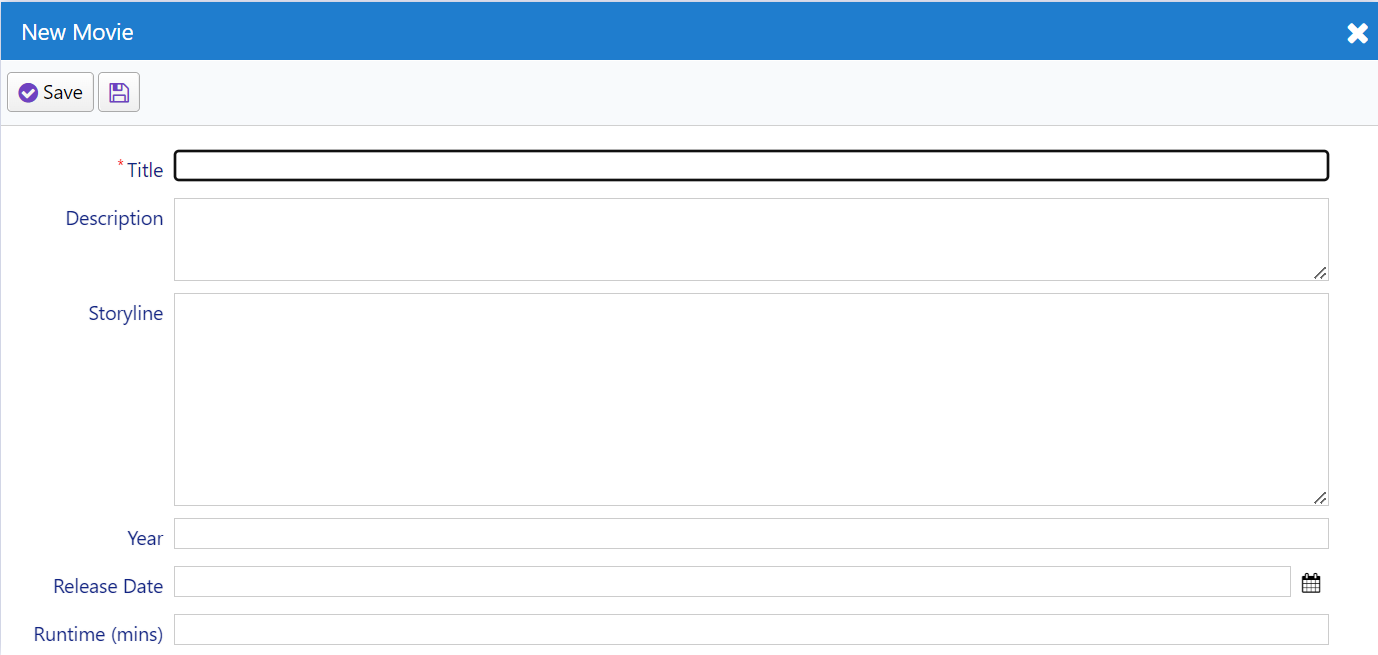
Serenity provides various editor types, and some are automatically selected based on the field data type, while others need to be set explicitly.
Setting Caption Size With CSS
To adjust the caption size of the Movie dialog, you can create Modules/MovieDB/Movie/MovieDialog.css file and add the CSS rules to this file:
.s-MovieDB-MovieDialog .caption {
width: 150px;
}
Then import the css style file in your MovieDialog.tsx file.
import "./MovieDialog.css";
These rules apply to elements with the class s-MovieDB-MovieDialog, which is automatically generated as "s-" + ModuleName + "-" + ClassName. This rule specifies the width for field labels.
Rebuild the application, and when you refresh the browser, you will immediately see the effects of the CSS changes.
Note: If you need to update the global style for the application, you can use
MovieTutorial.Web/wwwroot/Content/site/site.cssfile instead.
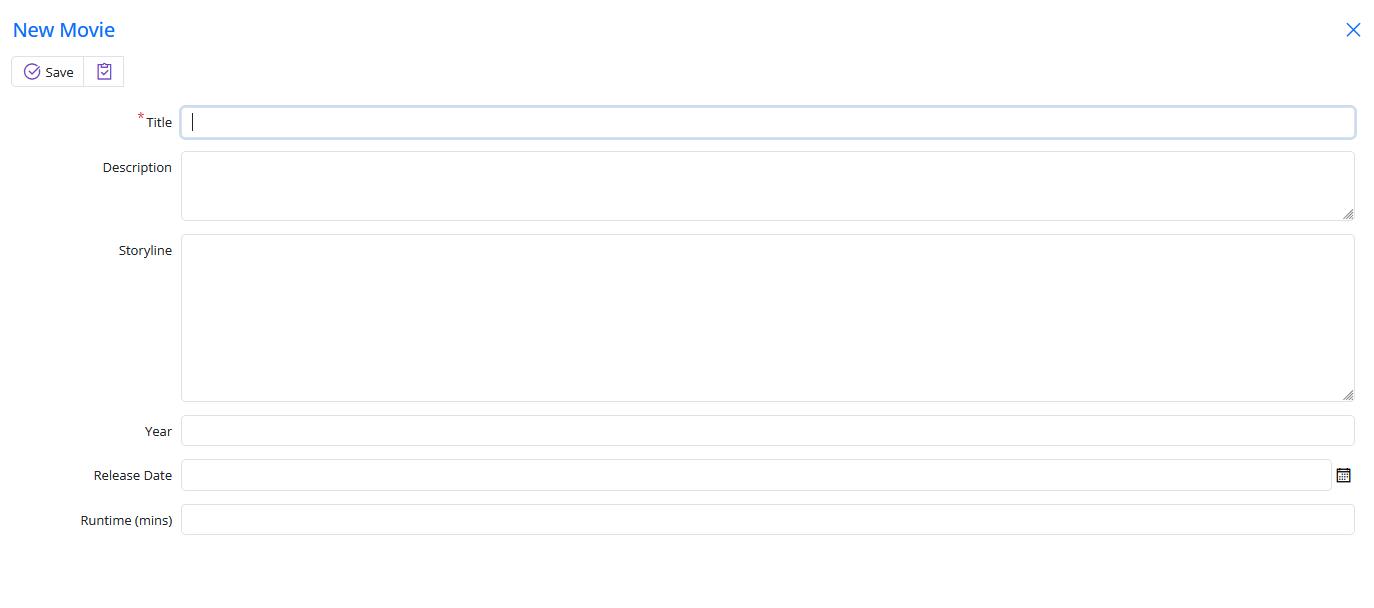
Serenity forms are responsive by default. Even though we set a specific height and width, the form will adjust its size in response to the device's screen size, eliminating the need for CSS @media queries.
Changing Page Title
The page currently has the title "Movie." Let's update it to "Movies" which is a more natural title. Open the MovieRow.cs file again and change the [DisplayName] attribute value on top of the row class to "Movies":
// ...
[DisplayName("Movies"), InstanceName("Movie")]
public sealed class MovieRow : Row<MovieRow.RowFields>, IIdRow, INameRow
{
This change affects how the table is referenced and sets the default page title.
The InstanceName corresponds to the singular name and is used for buttons like "New Movie" (Add) and determines the dialog title (e.g., "Edit Movie").