Starting Serene
After your first project is created in Visual Studio using the Serene template, you will see a solution like this:
Asp.Net Core users don't have to use Visual Studio, but we'll use Visual Studio in this guide as we think most of our users will.

Your solution contains a Serene1.Web project, which is an ASP.NET Core application.
It includes server-side code written in C# (.cs) and client-side code that is written in TypeScript (.ts).
Serene1.Web has references to Serenity NuGet packages, so, when required, you can update it using the package manager or manually by editing the project file.
Serene automatically creates its database in SQL Local DB at the first run, so just press F5 or click run and you are ready to go.
When the application launches use the admin user and serenity password to log in. You can change the password or create more users later, using the Administration/User Management page.
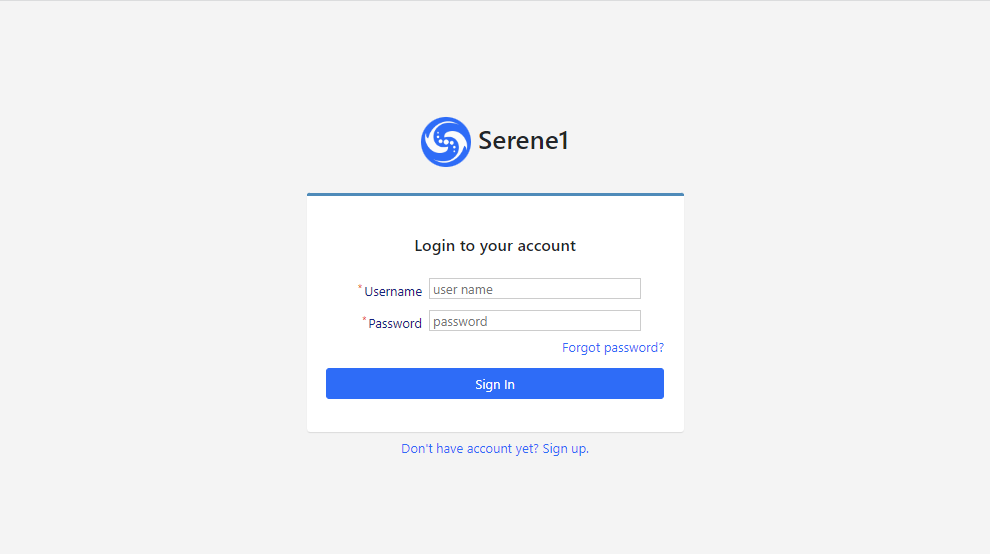
The sample application includes old and famous Northwind data along with services and the user interface to edit it, which is mostly produced by Serenity Code Generator.
Troubleshooting Connection Problems
If you are getting a connection error like the following while starting Serene for the first time:
> A network-related or instance-specific error occurred
> while establishing a connection to SQL Server.
> The server was not found or was not accessible.
> Verify that the instance name is correct...
This error might mean that you don't have SQL Server Local DB installed. This server comes pre-installed with Visual Studio.
In the appsettings.json file you'll find the Default and Northwind connection entries:
"Data": {
"Default": {
"ConnectionString":
"Server=(localdb)\\MsSqlLocalDB;Database=Serene2_Default_v1;..."
"ProviderName": "System.Data.SqlClient"
},
"Northwind": {
"ConnectionString":
"Server=(localdb)\\MsSqlLocalDB;Database=Serene2_Northwind_v1;...",
"ProviderName": "System.Data.SqlClient"
}
}
Fixing Connection Strings
Visual Studio 2015+ comes with SQL Server 2014+ LocalDB. Its default instance name is MsSqlLocalDB by default.
If you have an error, open an administrative command prompt and type
> sqllocaldb info
This will list the Local DB instances like:
MSSqlLocalDB
test
If you don't have MsSqlLocalDB listed, you can create it:
> sqllocaldb create MsSqlLocalDB
If you have another SQL server instance, for instance, SQL Express, change the data source to .\SqlExpress:
"Data": {
"Default": {
"ConnectionString":
"Server=.\\SqlExpress;Database=Serene1_Default_v1;...",
"ProviderName": "System.Data.SqlClient"
},
"Northwind": {
"ConnectionString":
"Server=.\\SqlExpress;Database=Serene1_Northwind_v1;...",
"ProviderName": "System.Data.SqlClient"
}
}
Just change the connection string if you want to use another SQL server instance.
Perform these steps for both Default and Northwind databases.